Favorite Folders empty upon restart
I have added some folders to the “Favorite Folders” list but each time I exit Outlook, the Favourite Folders get deleted.
How do I get Outlook to keep my favorites?
I have added some folders to the “Favorite Folders” list but each time I exit Outlook, the Favourite Folders get deleted.
How do I get Outlook to keep my favorites?
It is clear that something got corrupted, but it is hard to say directly what caused it. However, there are a few troubleshooting steps to determine what caused it and you can also make a backup of your Favorite Folders list so you can easily restore it when it still happens.
Reset the Navigation Pane
The first thing that you should do when this happens is to close Outlook and start it again with the /resetnavpane switch. You won’t get your folders back though, but this can take out certain corruptions which can prevent it from happening again.
- Windows Vista and Windows 7
Start-> type;outlook.exe /resetnavpane - Windows XP
Start-> Run;outlook.exe /resetnavpane
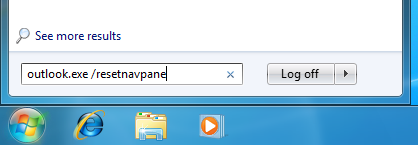
Starting Outlook with the resetnavpane switch in Windows 7.
Outlook doesn’t close properly
If this doesn’t solve it and your newly created Favorite Folders are still deleted upon restarting Outlook, then it could be that Outlook doesn’t properly close so it can’t save your Favorite Folders list either. To determine if you are having any shutdown issues with Outlook, see this guide.
Mail profile corruption
If you’re not having any shutdown issues and you’ve disabled all your addins to troubleshoot this, it could be that you have a corruption in your mail profile. See if the issue also occurs for your other mail profile(s) or create a new mail profile for testing purposes and see if it still happens then.
Backup the Navigation Pane settings
In the mean time, it’s good to make a backup of your Navigation Pane settings which includes the Favorite Folders as well. They are kept in an xml-file named after your mail profile. So if your mail profile is called “Outlook” (which is the default) then your settings file is called outlook.xml. A simple file copy to your backup location will do. You can find the xml-file in the following location;
- Windows Vista and Windows 7
C:\Users\%username%\AppData\Roaming\Microsoft\Outlook\ - Windows XP
C:\Documents and Settings\%username%\Application Data\Microsoft\Outlook\
Note: The above locations are hidden folders. You can either type the location directly in the Address Bar in Explorer or enable to show hidden folders in Windows;
Control Panel-> Folder Options-> tab: View-> option: Show hidden files and folders.

