Suppressing mail alerts in meetings and presentations
Outlook has various alerts such as the New Mail Desktop Alert and of course the notification sound. I also have some additional alerts set via rules.
When entering a meeting or giving a presentation, all these alerts are not so nice to have anymore.
Apart from closing Outlook, is there any way to turn these alerts off all at once?
Outlook has various alerts such as the New Mail Desktop Alert and of course the notification sound. I also have some additional alerts set via rules.
When entering a meeting or giving a presentation, all these alerts are not so nice to have anymore.
Apart from closing Outlook, is there any way to turn these alerts off all at once?
If you are using Windows Vista or Windows 7, you can put your laptop into Presentation Mode which suppresses all notifications.
Launching Presentation Mode
You can launch Presentation Mode via different methods;
- By typing “presentationsettings” in the Start Menu Search field
- Via Windows Mobility Center in Control Panel
- By launching Windows Mobility Center via the keyboard shortcut; Windows Logo + X
You can also directly enable Presentation Mode via a Start Menu or Run command; presentationsettings /start
To stop it again via a Start Menu or Run command use; presentationsettings /stop
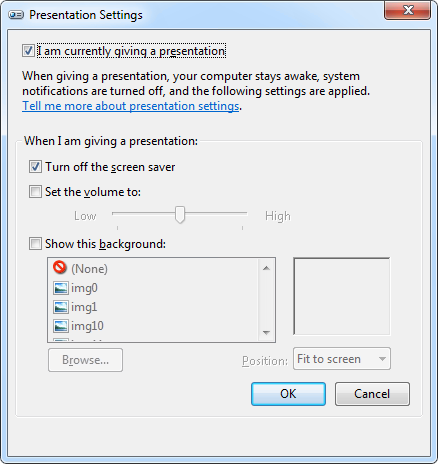
Presentation Mode settings
Presentation Mode on a Desktop
Presentation Mode is disabled on desktops. If trying to launch it, you’ll get an alert saying;
”Presentation settings are available only on mobile PCs.”
To enable it anyway, you’ll require 2 registry key entries;
Key: HKEY_CURRENT_USER\Software\Microsoft\MobilePC\MobilityCenter
Value name: RunOnDesktop
Value type: REG_DWORD
Value: 1
Key: HKEY_CURRENT_USER\Software\Microsoft\MobilePC\AdaptableSettings
Value name: SkipBatteryCheck
Value type: REG_DWORD
Value: 1
Note: While this works for Outlook, not all applications are “Presentation Mode aware” so for some applications you might still get alerts.

