Scheduling meeting for someone else adds myself
When I schedule a meeting for someone else (for whom I am a delegate), I always end up being added as an attendee myself and I cannot remove myself from the meeting. As I schedule meetings for multiple people, this really fills up my own Calendar making it quite hard to distinguish which meetings I should attend.
How can I remove myself from a meeting request I make for someone else?
When I schedule a meeting for someone else (for whom I am a delegate), I always end up being added as an attendee myself and I cannot remove myself from the meeting. As I schedule meetings for multiple people, this really fills up my own Calendar making it quite hard to distinguish which meetings I should attend.
How can I remove myself from a meeting request I make for someone else?
When you create a new Meeting Request via the New menu or button in Outlook, then you will indeed include yourself to the meeting (as the organizer).
Create new Meeting Request in the Calendar
To prevent this from happening, open the Calendar of the delegate first and then double click on the time and day that the meeting should take place. This will also open a new appointment form. You can then press the Invite/Add Attendees button or use the Scheduling assistant to turn it into a meeting request. This meeting request will not include yourself as an attendee by default but will set the owner of the Calendar as the Meeting Organizer.
Open Other User’s Calendar
If you have not added the Calendar of the other person in your Outlook yet, you can use;
File-> Open-> Other User’s Folder…
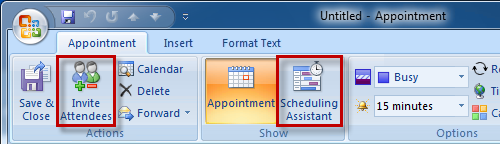
Use the Invite Attendees or Scheduling button to turn an Appointment in a Meeting Request.
Note: For more information about setting permissions see the guide: Setting Permissions on a Mailbox.

