Adding attendees and sending reminders
When setting up or editing a meeting, is there a way to control who will be sent meeting invitations to?
When setting up or editing a meeting, is there a way to control who will be sent meeting invitations to?
Whenever you create or make changes to a meeting request, Outlook will want to send out meeting invites or updates to the attendees. Depending on your meeting changes, you can overrule this on a per attendee basis or for added/removed attendees only.
Setting mailing options for meeting
When you create a new meeting or open your Meeting appointment from the Calendar, you’ll see a Scheduling and a Tracking button/tab to invite new people or to see their responds. In front of the name you’ll see a selection button or a mail icon. You can use this to send out a meeting request or not for that particular contact.
- If this is a new person, then disabling this selection will not send out any request, nor will this person receive any updates later.
- When this person had already been added before and meeting requests have been sent out, then disabling this selection will send out a meeting cancellation to that person.
Personally, I find this last behavior a bit weird since the meeting won’t be actually cancelled for this person. So you really should not use this method for resending meeting invitations to non-responders and to filter out who has responded already. If you want to do that, use this method instead.
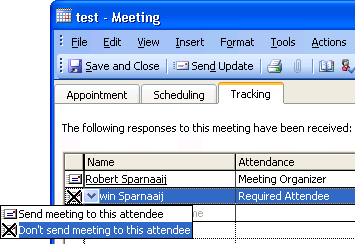
In Outlook 2003 the option is hidden behind an icon which holds a selection list.
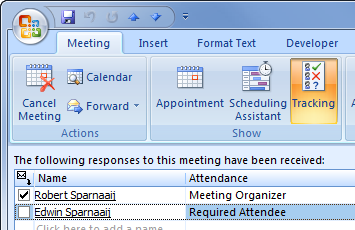
In Outlook 2007 and Outlook 2010, you can simply disable the selection box.
Adding/removing attendees
If all you do is changing the attendees for a meeting request, then Outlook will ask you if it should send out the meeting update to all attendees or to send out invites/cancellations to the people who have been added/removed only.
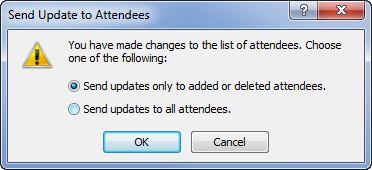
Sending meeting updates to added or removed attendees.

