Insert scanned document as attachment
A follow up question came in based on yesterday’s tip for directly inserting scanned images into a message;
Is it also possible to attach these scanned images instead of inserting them into the message body?
When scanning in a document such as a signed contract, it doesn’t make sense to insert them into the message body.
A follow up question came in based on yesterday’s tip for directly inserting scanned images into a message;
Is it also possible to attach these scanned images instead of inserting them into the message body?
When scanning in a document such as a signed contract, it doesn’t make sense to insert them into the message body.
No, this is not possible via this method. You can of course scan in the document first and then create an email and attach the scanned images or select the images in Explorer and use the Send To-> Mail Recipient option.
Scanner buttons
Some scanners also have (programmable) scanner buttons which will create a new email with the image attached directly after the scan has completed. This would work only if your scan job only consists of a single image or if your scanner is a more advanced scanner with an automatic feeder. Also, most implementations of this will use SimpleMAPI to create the message with attachments, so several options and default settings will not be available to you in Outlook (such as the message is in Plain Text and your default signature is missing).
Windows Fax and Scan
Another option is to use the Windows Fax and Scan application which is included in Windows Vista and Windows 7. You can find this in your main All Programs list in the Start Menu or simply type in the Start Menu search field;
Windows Fax and Scan
You can scan your pages here and they will show in a list of scanned document. When you’re done scanning, select the images you want and press the “Forward as E-mail…” button to directly start a new email with all the selected scanned images attached. Sadly, this method also uses SimpleMAPI to create a new message and adds some default text to the Subject field and some spaces into the message body.
Scan & Attach add-in
The above methods were based on that you do the scanning first from an external application and then create a new message. If you want to do this directly from within Outlook while composing your message, you can use an add-in called Scan & Attach from OpusFlow.
This will add a Scan & Attach section on your Ribbon (Outlook 2007) or Toolbar (Outlook 2000/XP/2003). It will allow you to scan and attach your scans as a PDF, TIFF, JPEG, PNG or BMP file. It even supports to scan multiple pages and then attach it as a single tiff- or pdf-file.
As you start composing your message first, you won’t run into any SimpleMAPI issues either.
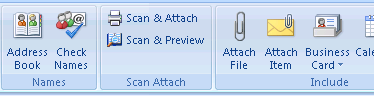
The new buttons are placed between the Names and Include section.

