Importing, exporting and backing up RSS Feeds
I’m using both Outlook and a special website to keep track of my favorite websites via RSS Feeds. I have a couple of subscriptions in both Outlook and the web interface which I need to copy over so that all the subscriptions are in sync again.
How can I get these subscriptions over without having to retype each subscription address?
I’m using both Outlook and a special website to keep track of my favorite websites via RSS Feeds. I have a couple of subscriptions in both Outlook and the web interface which I need to copy over so that all the subscriptions are in sync again.
How can I get these subscriptions over without having to retype each subscription address?
A list of RSS Feed subscriptions can be exported and imported in a standardized OPML format. This will produce an xml-file which most RSS Reader applications and websites can import from. This file can also be used as a backup of all your RSS Feed subscriptions and is easy to restore in Outlook.
Export current subscriptions
To export all your current subscriptions you can use the Export function in Outlook;
- Outlook 2007
File-> Import and Export - Outlook 2010
File-> Open-> Import
The Import and Export Wizard will now start. Here you select the top option “Export RSS Feeds to an OPML file”.
In the next screen you can select which RSS Feeds subscriptions you’d like to export. For a backup, you simply select them all. Also, most OPML importers can detect if you are currently subscribed to that feed already and will not create any duplicates. So in most cases, selecting them all is the option that you’d want.
After specifying a location for the OPML-file, you’re done and you can now import that OPML file in another RSS Reader application of website.
Import from an OPML file
Importing RSS subscriptions can also be done from the Import and Export Wizard, but there is a quicker way to do this in Outlook. Simply right click the RSS Feeds folder in Outlook and choose “Import and OPML File…”.
After selecting the file and opening it, you’ll see a list of RSS Feeds contained in the OPML file. Select the ones that you would like to import or simply press Select All. If you are already subscribed to a selected RSS Feed, then Outlook will not subscribe you to that feed twice.
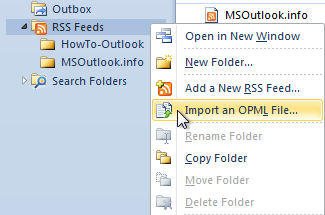
Easily import saved RSS subscriptions into Outlook.

