Flags to expire messages
I know how to flag messages for follow up, but I was wondering if I could flag messages as “irrelevant” after a certain amount of days.
For instance; I’m reading a message now which holds relevant information for this week. After this week, I can get rid of the message. I know that if I somehow do not mark this message, it will stay in my mailbox a whole lot longer and I’ll need to reread the message in order to decide whether to keep it or not.
How can I mark a message, similar to flagging a message, as “irrelevant” after a certain date?
I know how to flag messages for follow up, but I was wondering if I could flag messages as “irrelevant” after a certain amount of days.
For instance; I’m reading a message now which holds relevant information for this week. After this week, I can get rid of the message. I know that if I somehow do not mark this message, it will stay in my mailbox a whole lot longer and I’ll need to reread the message in order to decide whether to keep it or not.
How can I mark a message, similar to flagging a message, as “irrelevant” after a certain date?
For this Outlook has the “Expires after” message option. When the set date is reached, the message will appear in a grey strikethrough font for easy recognition.
Setting the expiration date
You can set an expiration date on a message, in the Message Options dialog. For this you’ll first have to open the message by double clicking it. You can then find the Message Options dialog in the following way;
- Outlook 2003 and previous
View-> Options… - Outlook 2007
Press the expand icon of the Options group
- Outlook 2010
File-> Properties
In this dialog you can select the “Expires after” option and set the date and time after which the message would be no longer relevant to you.
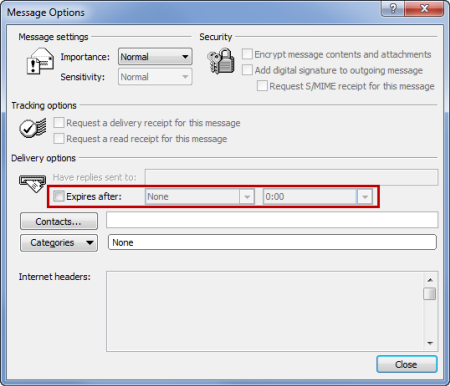
Setting an expiration date on a message (click on image to enlarge)
Changing how expired messages are being displayed
By default, expired messages will show in a grey strikethrough font. You can change this in the following location;
- Outlook 2002/XP and previous
View-> Current View-> Customize Current View…-> button Automatic Formatting - Outlook 2003 and Outlook 2007
View-> Arrange By-> Custom…-> button Automatic Formatting… - Outlook 2010
tab View-> View Settings-> button Conditional Formatting…
Here select the “Expired e-mail” rule and press the Font… button to change the font settings.

Example of an expired message being displayed

