Switching to Schedule View and back
When selecting multiple calendars in Outlook 2010, it will automatically switch to Schedule View when I select 5 or more calendars. However, I’ll have to disable all the calendars again before it will return back to the normal view again.
Can I tell Outlook when it should switch to Schedule View and back again?
When selecting multiple calendars in Outlook 2010, it will automatically switch to Schedule View when I select 5 or more calendars. However, I’ll have to disable all the calendars again before it will return back to the normal view again.
Can I tell Outlook when it should switch to Schedule View and back again?The Schedule view of Outlook 2010 replaces the Group Schedules function which was available in previous versions of Outlook. As it is now fully integrated with the main Outlook interface, Outlook will determine when to use this new view by the amount of calendars that you have selected.
Changing the switching defaults
By default, Outlook will switch to the Schedule view when you select 5 or more calendars and will switch back to the vertical layout when only 1 calendar is selected. If you tend to have more than 1 calendar selected on a regular basis, then setting the switch back option to that amount of calendars would be recommended.
You can change this default via;
File-> Options-> section Calendar-> option group: Display options

Set the default for when Outlook should automatically switch to the Schedule view and back.
Changing back manually
As exceptions are always to occur, you can also simply switch to the Schedule view and back by using the Arrange section on the Calendar’s Home tab. When multiple calendars are selected, the Day/Week/Month view will show them side-by-side again and allows for the Overlay Mode to be used.
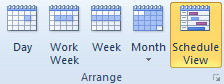
Selecting the View arrangement manually.

