Shrink pst-file
I have a very large pst-file so I cleaned it up but the file size is still the same. I’ve already emptied the Deleted Items folder. How can I make it smaller?
I have a very large pst-file so I cleaned it up but the file size is still the same. I’ve already emptied the Deleted Items folder. How can I make it smaller?
A pst-file is a database and letting the file grow and shrink with every action you take in Outlook will have a negative effect on performance. To prevent this from happening, a pst-file contains "white space"; space that can be used by new and modified items. When you permanently delete an item, it will turn into this "white space". When more than 20% of the total size of the pst-file consist out of "white space" Outlook will automatically shrink the pst-file when your computer is idle.
Starting the compacting process manually
When you do a major clean up action, it could very well be that you have over 20% of "white space" in your pst-file. Of course you want to directly see the results of your cleanup action and not wait for Outlook to finally shrink the file for you. For this, you can start the compacting process manually in the following way;
- Right click the root of the folder set (if you only have one folder set, this is the folder that contains Outlook Today).
- From the context menu choose Properties.
- In the new dialog click the button Advanced…
- Press the button Compact Now.
After the compacting operation, there will be around 5% "white space" left in the pst-file which is needed for performance reasons.
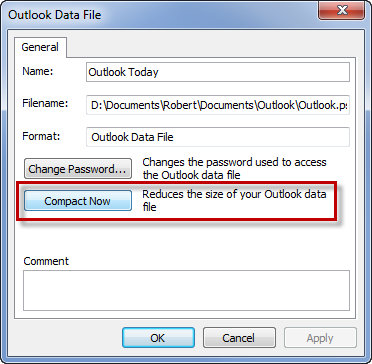
Starting the compacting process manually.
Note 1: If you deleted really a lot of data from your pst-file, the compacting process could take a long time. Even hours! During this time you cannot use Outlook so doing it overnight might be a good option.
Note 2: If you use an Exchange account you can shrink your ost-file instead. The option for doing this is located somewhere else;
Right click the root of your mailbox (this is the folder that contains Outlook Today) and choose Properties. In the new dialog click Advanced… and then choose the tab Advanced. At the bottom press the button Offline Folder File Settings… and in the popup press the Compact Now button

