Move the ost-file
I’m running out of disk space on my main drive and noticed that my ost-file was really big. I know how to move pst-files, but that method does not seem to apply to ost-files.
How can I move my ost-file to another location?
I’m running out of disk space on my main drive and noticed that my ost-file was really big. I know how to move pst-files, but that method does not seem to apply to ost-files.
How can I move my ost-file to another location?
Moving an ost-file to another location is indeed a bit more trickier than moving an pst-file. While it is recommended to leave the ost-file in its default location, there are still valid reasons for moving it to another location like for instance when using a smaller Solid-state Drive (SSD) as your main disk.
- Close Outlook.
- Copy the ost-file to the location where you want it to go.
The defaults location for the ost-file is;- Windows Vista and Windows 7
C:\Users\%username%\AppData\Local\Microsoft\Outlook - Windows XP
C:\Documents and Settings\%username%\Local Settings\Application Data\Microsoft\Outlook
- Windows Vista and Windows 7
- Use the Mail applet in Control Panel to open your E-mail Account settings.
- Double click on the Exchange server account and choose More Settings…
- Select the Advanced tab.
- Disable the option; Use Cached Exchange Mode.
- Press Apply.
- Press the button; Offline Folders File Settings…
- Press the button; Disable Offline Use
- Press OK on the warning dialog that pops-up.
- Press again on the button; Offline Folders File Settings…
- Now browse to the new location of the ost-file.
- Press OK to return to the Advanced tab.
- Enable the option again for Use Cached Exchange Mode.
- Close all open dialogs and rename the ost-file in the old location from .ost to .old
- Start Outlook.
Outlook will now use the ost-file from the new location and you can safely delete the ost-file from your main disk.
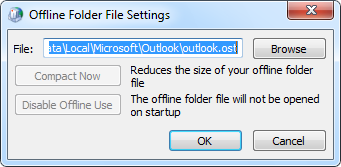
It takes some clicking to make the ost-file location field editable.
Note: Don’t place the ost-file on a network share. This is unsupported and it would defeat the purpose of enabling Cached Exchange Mode. The ost-file should reside on an internal drive.

