Multiple Signatures as message templates
I use the Signature feature in Outlook to build an email with standard responses.
For example, depending on the response needed, I can select Signature #1 and #3 for one email, and Signature #1, #2, and #4 for another email.
Now when I try to do this, the original Signature is removed and replaced with the Signature I just selected.
How can I make the Signatures stay so that I can build my email from these templates?
I use the Signature feature in Outlook to build an email with standard responses.
For example, depending on the response needed, I can select Signature #1 and #3 for one email, and Signature #1, #2, and #4 for another email.
Now when I try to do this, the original Signature is removed and replaced with the Signature I just selected.
How can I make the Signatures stay so that I can build my email from these templates?
Using Signatures as a means of inserting message templates has been common practice when you had Outlook set as your email editor in Outlook 2003 or previous. However, if you have Word set as your email editor or are using Outlook 2007 or Outlook 2010, then the Signature feature will not add the signature you just selected but replace the original added signature with the selected one.
To still achieve what you are doing, you have the following possibilities;
- If you are using Outlook 2003 or previous, switch back to Outlook as the email editor via;
Tools-> Options…-> tab Mail Format
The Signature feature will work as expected then again. - If you are using Outlook 2003 or previous and want to use Word as the email editor, use the AutoText feature instead for your templates;
Type your text, select it and choose: Insert-> AutoText-> New…
You can then insert them via;
Insert-> AutoText - If you are using Outlook 2007 or Outlook 2010, use the Quick Parts feature instead;
Type your text, select it and choose: Insert-> Quick Parts-> Save Selection to Quick Part Gallery…
You can then insert them via;
Insert-> Quick Parts
Outlook offers many more ways to let you work with message templates. For an overview, see the guide: Working with message templates
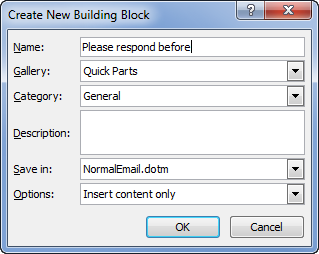
Organize your message templates with Quick Parts.

