Msg-file details in Explorer
Sometimes I save received email messages outside of Outlook and store them directly on disk as msg-files. These messages are then stored with their filename only. Even when looking at the properties of the file I can only see the date I stored it on the disk and can no longer see any details of the messages itself such as date received and the name of the sender without first opening the message.
Is there any way to view more details without opening the message or store these messages with more info than the subject alone?
Sometimes I save received email messages outside of Outlook and store them directly on disk as msg-files. These messages are then stored with their filename only. Even when looking at the properties of the file I can only see the date I stored it on the disk and can no longer see any details of the messages itself such as date received and the name of the sender without first opening the message.
Is there any way to view more details without opening the message or store these messages with more info than the subject alone?
This is possible with the Previewer technology that has been introduced in Windows Vista and also exists in Windows 7. If you are using an earlier version of Windows, then you’ll have to specify it in the file name or use an exporter tool which can write the file name for you.
Previewer in Windows 7 and Vista
When you’ve got Outlook installed on Windows Vista or Windows 7, then you can make use of the Previewer function to look at the message directly in Explorer. Most formatting will be left intact but things like embedded pictures will not show. Any attachments of the message will be listed as well, but you cannot open them directly from the Preview Pane though.
To enable the Preview Pane in Windows Explorer;
Organize-> Layout-> Preview pane
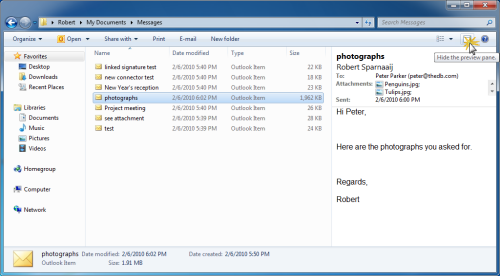
In Windows 7 there is a separate button to quickly toggle the Preview pane.
Export to msg-file and control file name
If you want to see some msg-file details in previous versions of Windows, then you’ll have to do this via the file name itself. If you want to do this in bulk, then it would be handier to do this via an exporter/converter add-in such as ABC Amber Outlook Convertor.
To set the default file name format choose;
Tools-> Options…
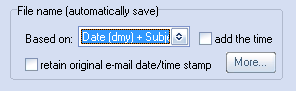
ABC Amber Outlook Converter file name options
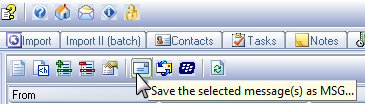
Save the messages with the predefined file name format.

