Live Meeting add-in not working
I’ve downloaded and installed the “Conferencing Add-in for Microsoft Office Outlook” but the toolbars do not display in Outlook after installing. Also, inviting someone to a meeting from within Live Meeting does not work and results in an error to check my email settings.
How can I get this add-in and maill integration to work?
I’ve downloaded and installed the “Conferencing Add-in for Microsoft Office Outlook” but the toolbars do not display in Outlook after installing. Also, inviting someone to a meeting from within Live Meeting does not work and results in an error to check my email settings.
How can I get this add-in and maill integration to work?
Common causes are that somehow the add-in got disabled or the MAPI service got broken.
Add-in disabled
If for whatever reason the add-in has crashed Outlook, Outlook will disable the add-in. It will then be shown as a “Disabled Item”. To check for disabled items;
- Outlook 2003
Help-> About-> button Disabled Items… - Outlook 2007
Help-> Disabled Items… - Outlook 2010
File-> section Options-> section Add-ins-> at the bottom, set the Manage list to “Disabled Items”-> button Go…
If it is disabled, you’ll find an entry here for “Microsoft Conferencing Add-in for Microsoft Office Outlook” or for ‘”LMAddins.dll”.
Select this add-in and press Enable. Restart Outlook and see if it works now.
If it doesn’t, verify it is not listed as a disabled COM Add-in. Since the add-in is registered as a machine level add-in, you’ll need to login as an administrator or run Outlook with elevated permissions to re-enable this add-in. How to do that depends on your version of Windows and is described here.
MAPI service broken
If you’ve got other tools installed on your machine which make use of MAPI (such as the Exchange Admin tools or the Microsoft Communicator) then it could be that the MAPI service got broken. You can fix it by running “fixMAPI”;
- Close Outlook.
- If you are using Microsoft Communicator, make sure it is fully shutdown as well.
- In the Run Command or in the Start Menu Search box (Windows Vista and Windows 7 only) type;
fixmapi - Execute the application.
You’ll probably won’t see anything since this process runs in the background. - Start Outlook and configure the add-in when prompted.
- Start the Microsoft Communicator.

Microsoft Office Live Meeting toolbar in Outlook 2007
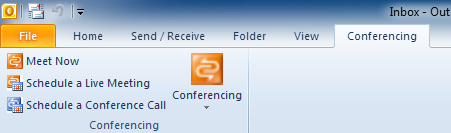
Live Meeting Conferencing tab in Outlook 2010

