Hidden emails in shared mailbox
When sharing a mailbox, some of the users accessing this mailbox do not see all messages while others do.
How can I make these “hidden” messages available to everyone?
When sharing a mailbox, some of the users accessing this mailbox do not see all messages while others do.
How can I make these “hidden” messages available to everyone?
This often happens when those messages have been marked as Private. When you configure a delegate for your mailbox, by default this delegate is not allowed to see any items that have been marked as private.
Verify sensitivity level of a message
To see if a message indeed got hidden because of its sensitivity level being set to Private, you can select the message and press ALT+ENTER. This will bring up the properties window of that message. At the bottom right, you’ll find the sensitivity level. This can be either Normal, Personal, Private or Confidential. You cannot change the sensitivity level for received messages.
Allow delegates to see private items
To allow a delegate to see private items as well you can do the following;
- Open the Delegate permissions dialog;
- Outlook 2007 and previous;
Tools-> Options…-> tab Delegates - Outlook 2010
File-> section Info-> select your Exchange account-> button Account Settings-> button Delegate Access
- Outlook 2007 and previous;
- Double click or add the delegate that you also want see private items.
- In the Delegate Permissions dialog for that person select the option;
Delegate can see my private items
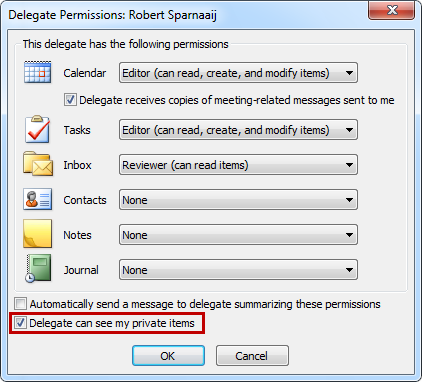
Enabling delegate access to private items.
Note: The option to see private items applies to all items in the mailbox the delegate has access to and not just the Inbox folders. So if you have Calendar items marked as private, the delegate would be able to see these items now as well.

