Do not always ask before opening
When double clicking on an attachment I get a message if I would like open or save the file. I would like to open it but I don’t want to answer this question again. There is an option which says “Always ask before opening this type of file” which I want to turn off but can’t since it is greyed out. I was able to turn this off on Windows XP but I cannot do this on Windows Vista.
When double clicking on an attachment I get a message if I would like open or save the file. I would like to open it but I don’t want to answer this question again. There is an option which says “Always ask before opening this type of file” which I want to turn off but can’t since it is greyed out. I was able to turn this off on Windows XP but I cannot do this on Windows Vista.
Windows Vista is the key word here and the behavior is the same for Windows 7. Since that option is a system wide change and not limited to the logged on user, you must perform this with Administrator rights. Since everything is loaded as a user since Windows Vista, you must explicitly run Outlook as an administrator to change the option.
To do this;
Hold SHIFT on your keyboard and right click on the Outlook shortcut-> choose Run as Administrator-> press Continue or provide the logon credentials for an Administrator.
Now when you open the attachment you can deselect the option "Always ask before opening this type of file".
Restart Outlook to have it run safely in user mode again.
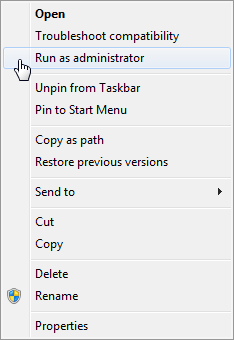
Starting Outlook as an Administrator on Windows 7

