Ask again before opening
I used your previous tip to get rid of the Save/Open prompt when double clicking an attachment. Now I want to undo that for several file types.
How can I undo that?
I used your previous tip to get rid of the Save/Open prompt when double clicking an attachment. Now I want to undo that for several file types.
How can I undo that?
How to undo this depends on your version of Windows. To undo it in Windows XP is easy but in order to undo this in Windows Vista or Windows 7, you’ll have to dive into the registry.
Windows XP
To undo the change in Windows XP;
- Open an Explorer folder. For instance via Start-> My Computer
- Choose Tools-> Folder Options…
- Select the tab “File Types”
- Browse to the extension for which you would like to make the change.
For instance “ZIP” - Press the “Advanced” button.
If you do not see the “Advanced” button, you’ll probably see a “Restore” button. Press this and it will turn into the “Advanced” button. - Here enable the option; Confirm open after download
Windows Vista and Windows 7
In Windows Vista and Windows 7 the method of changing file type associations has been changed and unfortunately does not have a replacement for the file type editor that Windows XP had. This means that you’ll have to change it via the registry and even then it is not very straightforward. If you’re not too familiar with the registry yet, I’d recommend to read the basics first.
- Open the Registry Editor.
- In HKEY_CLASSES_ROOT, look for the extension that you want to change. So for a zip-file you locate;
HKEY_CLASSES_ROOT\.zip - Note the (Default) value for that hive. For a zip-file this is;
CompressedFolder - Now locate that description in the HKEY_CLASSES_ROOT hive. So in our example you locate;
HKEY_CLASSES_ROOT\CompressedFolder - Here you’ll find a key named EditFlags. Double click to open it and change the 3rd group of 2 digits to 00.
In our example the default value for that key is;
00 00 00 00
Internet Explorer (and some other applications)
If you disabled the “Always ask before opening this type of file” checkbox via another application, such as Internet Explorer, then it could also be that you’ll find a reference to the description value (which you determined in step 3) in the following registry location;
HKEY_CURRENT_USER\Software\Microsoft\Windows\Shell\AttachmentExecute\{0002DF01-0000-0000-C000-000000000046}
In that case, delete that value from that key or delete the “AttachmentExecute” value altogether to reset all the listed extensions to the configured default for your computer.
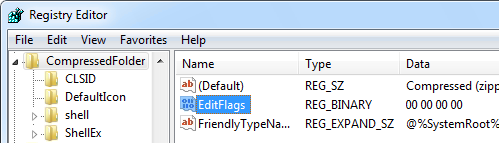
Resetting the EditFlags for zip-files via the registry.

