Changing date settings
The date on my emails is now dd/mm/yyyy, but I want it to be mm/dd/yyyy.
Where do I change that date format?
The date on my emails is now dd/mm/yyyy, but I want it to be mm/dd/yyyy.
Where do I change that date format?
Outlook follows your default date settings as you have configured them in Windows and uses these settings to display the date and time on your send/received columns but also in your Calendar, Tasks and some other properties.
Windows 7
Control Panel-> Clock, Language, and Region-> Regional and Language
You can use the drop down lists to select a preconfigured format or the button Additional Settings…-> tab Date to type a custom format.
Windows Vista
Control Panel-> Clock, Language, and Region-> Regional and Language Options-> button: Customize this format…-> tab Date
Windows XP
Control Panel-> Date, Time, Language, and Regional Options-> Regional and Language Options-> button Customize…-> tab Date
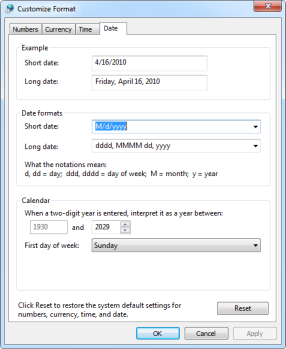
You can customize your date settings in Regional Settings of Windows.
(click image to enlarge)
Outlook column formatting
Additionally, in Outlook you can customize your view to change how the date or time is displayed even more but always based on your Windows’ defaults;
- Outlook 2007 and previous
View-> Arrange By-> Customize…-> button Format Columns… - Outlook 2010
tab View-> View Settings-> button Format Columns…
Here you can select the column “Received” or “Sent” or any other column displaying a date and use the Format drop down list to select a display format of choice.
For instance, I have my “Today’s Unread Mail” Search Folder to display the time only as I of course know already that I have received it today. Not showing the date gives me a better overview and leaves room for other information.
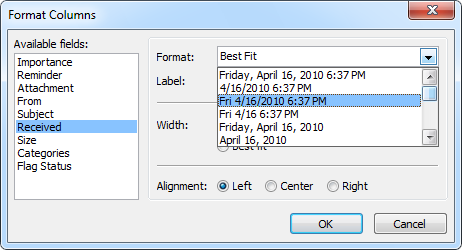
Customize the date format of the columns in Outlook.

