Categories and IMAP accounts
I’m using a Gmail IMAP account with outlook, and I noticed that the categories option is not available; there is no way to categorize anything.
Why is this and is there a workaround for this?
I’m using a Gmail IMAP account with outlook, and I noticed that the categories option is not available; there is no way to categorize anything.
Why is this and is there a workaround for this?
This is because IMAP doesn’t support the category property on a message. Workarounds would be to work with separate folders, to configure your account via POP3 or to tag your subject and use Automatic Formatting.
Background info
As the IMAP account protocol does not support the category property, any assigned categories would not be synced back to the IMAP server and thus also not to other (Outlook) clients which you use to access that same account.
The main reason not to allow categories at all would be that you will not create a mail organizing systems based on categories for IMAP accounts as this organizing structure would be lost when the account was to be recreated. It will also eliminate any possible confusion that might happen when accessing that same IMAP account on multiple computer via Outlook.
Workaround: separate folders
Instead of assigning categories as a sorting mechanism, you can also opt to sort in separate folders. While this might not be as tidy and flexible as working with categories, it can be a quite effective and easy alternative.
Workaround; configure as POP3 account
If you do not use the IMAP specific benefits of having an IMAP account (the fact that all content and changes are synced with the mail server), then you can opt to configure your account as a POP3 account instead of as an IMAP account.
Pretty much all ISPs offering IMAP access to your mailbox also offer POP3 access to it. For an overview of the settings needed for Gmail and some of the other large free email account providers see; Configure Live Hotmail, Gmail, Yahoo or AOL
Workaround: tag subject and use Automatic Formatting
As you can still edit the subject of the message by opening it, you can modify it with a tag of your own which would represent the name of the category you would normally give it. For instance, you can append the subject with; [business] or [private].
To create something similar to color categories and to recognize to which category a message has been assigned, you can create a Automatic Formatting rule. You can then create a rule to highlight the message in the message list with a different color if it finds your tag in the message’s subject.
For more info about using Automatic Formatting see the guide: Color Code Your E-mails Advanced
(the Automatic Formatting feature has been renamed to Conditional Formatting in Outlook 2010, but the feature is still the same).
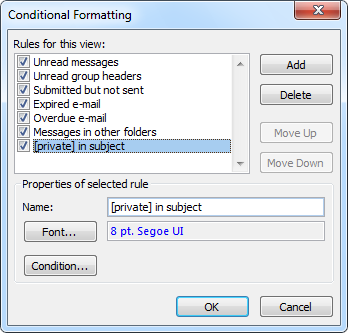
If the tag [private] is found in the subject, the message will be highlighted in blue.

