Cannot turn off Out of Office Assistant
Before my holidays I turned on the Out of Office Assistant but now I cannot turn it off anymore.
Is there any other way to disable it again?
Before my holidays I turned on the Out of Office Assistant but now I cannot turn it off anymore.
Is there any other way to disable it again?
The normal way to turn on/off your Out of Office Assistant (OOF) in Outlook is via the Tools-> Out of Office Assistant… menu when using Outlook 2007 and previous or via File-> Info-> Automatic Replies when using Outlook 2010.
Under certain conditions this could fail and you’ll have to use another method in order to turn it off or reset the OOF.
Outlook Web Access (OWA)
If you have access to your mailbox via OWA (ask your mail administrator if you do not know), then you can also try to turn it off there;
- OWA 2003
Select the Options panel in the left bottom corner. - OWA 2007
Press the Options button in the top right corner and from the sections on the left select Out of Office Assistant. - OWA 2010
Press the Options button in the right top corner, from the sections on the left select Organize E-mail and select the Automatic replies tab.
Disabled items
If you can successfully disable it via OWA but you get an error via Outlook or you no longer see the option listed in Outlook, make sure you don’t have any Exchange Extensions commands listed as disabled items.
Rule
If your Out of Office Assistant is turned off in both OWA and Outlook but you are still sending back automatic replies, verify that you don’t have any rules configured to reply to incoming mail;
- Outlook 2002/XP and previous
Tools-> Rules Wizard… - Outlook 2003 and 2007
Tools-> Rules and Alerts - Outlook 2010
File-> section Info-> button Manage Rules & Alerts
MFCMAPI
If all of the above methods fail and the OOF still remains on, you can use MFCMAPI to turn turn off the OOF as well. MFCMAPI is a free tool hosted on CodePlex which is the Open Source Community from Microsoft.
- Make sure Outlook is closed and then start MFCMapi.exe
- In the main window choose;
Session-> Logon and Display Store Table - Select the Outlook mail profile to logon to when prompted.
If you do not recognize this dialog, simply press OK to load you default Outlook mail profile. - You’ll now see a list of your configured message stores in your mail profile.
Select your mailbox by looking at the Display Name column. - In the pane below, some properties will get loaded.
Look at the Property Name(s) column and select the entry called;
PR_OOF_STATE - When you look at the Value column for this property, you’ll see it is now set to True.
Double click the entry to disable the check box in front of “Boolean”. - Press OK to close the dialog.
- Log off your session via;
Session-> Logoff
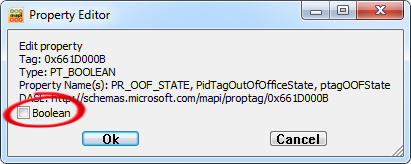
Disabling the OOF via MFCMAPI.

