This location may be unsafe warning
I’ve create links to files on my computer in the Shortcuts Navigation as per your previous tip. However, when clicking on those links I’m getting the following warning message;
Microsoft Office Outlook Security Notice
Microsoft Office has identified a potential security concern.
This location may be unsafe.
Hyperlinks can be harmful to your computer and data. To protect your computer, click only hyperlinks from trusted sources.
Since I’ve created the links myself and since I’ve now seen this message countless of times already, I will never ever forget to click only hyperlinks from trusted sources. How can I make this warning go away for good?
I’ve create links to files on my computer in the Shortcuts Navigation as per your previous tip. However, when clicking on those links I’m getting the following warning message;
Microsoft Office Outlook Security Notice
Microsoft Office has identified a potential security concern.
This location may be unsafe.
Hyperlinks can be harmful to your computer and data. To protect your computer, click only hyperlinks from trusted sources.
Since I’ve created the links myself and since I’ve now seen this message countless of times already, I will never ever forget to click only hyperlinks from trusted sources. How can I make this warning go away for good?
This is a generic security feature in Office 2007 and Office 2010 when executing certain hyperlinks. Sadly this also includes custom hyperlinks created in the Shortcuts Navigation or in customized toolbars.
The feature can be turned off via the registry though;
- Open the registry editor;
Windows Vista: Start-> type; regedit
Windows XP: Start-> Run-> type; regedit - Browse to the following location in the registry
- Office 2007
HKEY_CURRENT_USER\Software\Microsoft\Office\12.0\Common - Office 2010
HKEY_CURRENT_USER\Software\Microsoft\Office\14.0\Common
- Office 2007
- If the Security key already exists under the Common key, then select it.
If it doesn’t exist already then create it via;
Edit-> New-> Key - Here create a new DWORD Value via;
Edit-> New-> DWORD ValueValue name:
DisableHyperlinkWarning
Value Type: REG_DWORD
Value: 1When this key is set to 0 or is missing, the security warning will show again.
You might need to restart your computer for changes to take effect.
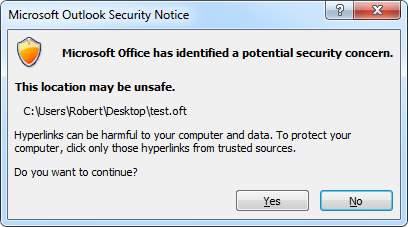
You can disable this warning via the Registry.
Note: If you still get a warning when opening the message and you cannot disable the option: “Always ask before opening this type of file” then see this tip.

