Searching inside msg-files
Several emails are saved as separate msg-files on my disk. When I do a search in Explorer, I noticed that it only searches in the file name and not inside the message itself. Strangely enough, the search results do show Word documents and other files that contain the words I searched for.
How can I make Windows also search inside msg-files which I’ve got stored?
Several emails are saved as separate msg-files on my disk. When I do a search in Explorer, I noticed that it only searches in the file name and not inside the message itself. Strangely enough, the search results do show Word documents and other files that contain the words I searched for.
How can I make Windows also search inside msg-files which I’ve got stored?
You can only search inside msg-files when you’ve set the location to be indexed by Windows and when you have a so called “iFilter” installed which can read msg-files so the contents can be indexed.
Windows and Outlook versions make the difference
Whether you’ll need to install anything additionally depends on which version of Outlook you are using and which version of Windows you are running it on;
- If you are running Outlook 2007 or Outlook 2010 on Windows Vista or Windows 7, then you are ready to go already and you do not need any additional installation.
- For any version of Outlook running on Windows XP, you’ll need to install Windows Search.
- If you are running Outlook 2003 or previous on any (supported) version of Windows, then you’ll need to install the msg-iFilter as well.
Verify if the iFilter is set to index all properties of msg-file
Once you’ve installed everything you need, you can check if your Indexing Options options for msg-files is set to use the “Office Outlook MSG IFilter”.
- Open the Indexing Options dialog
- Windows XP
Start-> Control Panel-> Indexing Options
(when your Control Panel has been set to Classic View) - Windows Vista and Windows 7
Start-> type; Indexing Options
- Windows XP
- In the Indexing Options dialog click the button Advanced.
- Select the File Types tab.
- Select the msg extension in the left column.
The column on the right should hold the Filter Description; “Office Outlook MSG IFilter” or “Microsoft MSG IFilter”.
The indexing option at the bottom should be set to; Index Properties and File Contents
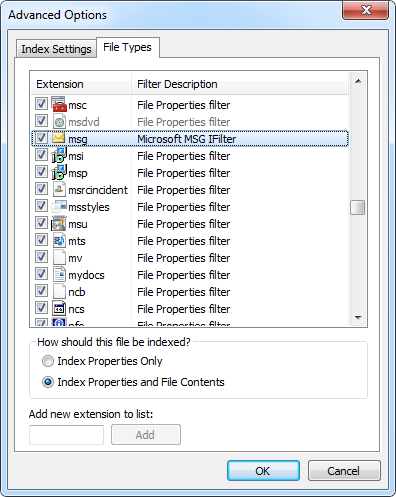
When using Outlook 2003 or previous, the description reads "Microsoft MSG IFilter".
Verify that your folder location has been set as an indexed location
In order for the contents of you msg-files to be indexed, the folder that you have stored your msg-files in should also be listed as an indexed location. When you go back to the Indexing Options, then you’ll see a list of included folders in the main dialog.
To add a location or to verify if a certain subfolder is included as well, you can press on the Modify button and change your selections if needed.

