Receiving empty emails
Lately I’ve been receiving empty emails, some even don’t have a From, To or Subject field either. I’m not sure if these are just spam messages or if I simply no longer can see the message content.
How can I found that out and when they are spam messages, how can I block them?
Lately I’ve been receiving empty emails, some even don’t have a From, To or Subject field either. I’m not sure if these are just spam messages or if I simply no longer can see the message content.
How can I found that out and when they are spam messages, how can I block them?
When the messages don’t have a From, To and Subject field either, then usually these messages are indeed Junk Email messages. If these fields are specified and they are from somebody you know, then it could be that the message got corrupted upon download and you must find out if they were indeed valid email messages.
Verifying if they were indeed empty
The easiest way to verify if the messages were indeed empty, and got corrupted upon download, is by logging on to your web based mailbox provided by your ISP or company. If you are connecting to Exchange, this would be Outlook Web Access (OWA). If you do not know how to get to log on to your web based mailbox, ask your ISP or mail administrator.
If you are using a POP3 account, make sure you have Outlook set to leave a copy on the server. If you had not configured Outlook like that, your web based mailbox will be empty and you cannot verify the current message; you’ll have to wait until you receive another empty message.
Anyway, long into story short; If your messages appear to be empty hear as well, they were received empty as well and Outlook is functioning as it should. This means that the problem is either at the sender’s end or the messages a simply Junk E-mail messages.
If the messages do not appear blank in the web based mailbox, then something corrupted the email upon download. Most often this is caused by a virus scanner and you’ll have to uninstall its integration with Outlook. Once you’ve done that, you can redownload the message.
Empty emails from Live Hotmail account via Outlook Connector
If you are using the Outlook Connector to receive you messages and the above method does not fix it for you, make sure you are running the latest version of the Outlook Connector.
Download: Outlook Hotmail Connector 32-bit
Download: Outlook Hotmail Connector 64-bit
Note: You will only need to install the 64-bit version when you are using the 64-bit version of Outlook 2010.
If the messages still appear empty after installing the latest version, remove your Live Hotmail account, restart Outlook and then add the account again.
Blocking empty emails via Junk E-mail Filter
While you cannot actually block emails in Outlook, you can configure Outlook to automatically move empty emails to the Junk E-mail folder. Usually this is already achieved by making sure you’ve got the latest Junk E-mail Filter updates installed for Outlook or by increasing the filtering level via;
- Outlook 2003 and Outlook 2007
Tools-> Options…-> Junk E-mail… - Outlook 2010
tab Home-> section Delete-> Junk-> Junk E-mail Options…
Blocking empty emails via a Rule
If updating and/or increasing the filter does not work, then you can still filter out these messages via a message rule. The rule will be configured like this;
| Rule type: Condition: Action 1: Action 2: Exception: | Apply this rule after the message arrives |
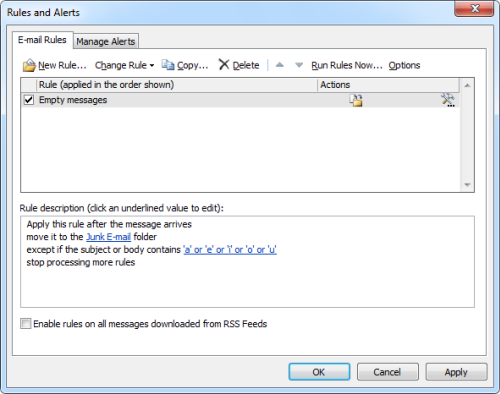
Filtering empty messages via a rule (click image to enlarge)

