Outlook 2010: 32-bit or 64-bit?
I noticed Office 2010 comes in both 32-bit and 64-bit editions. I have several questions about this;
What is the difference?
Which effect does this have on Outlook?
Which one should I choose?
I noticed Office 2010 comes in both 32-bit and 64-bit editions. I have several questions about this;
What is the difference?
Which effect does this have on Outlook?
Which one should I choose?
All Office 2010 applications are available in both a 32-bit and a 64-bit edition. The 64-bit version can only be installed on a 64-bit version of Windows. The 32-bit version can be installed on both a 32-bit and a 64-bit version of Windows. An exception is Windows XP 64-bit which only supports the 32-bit version of Office 2010.
Benefits of using the 64-bit edition of Outlook 2010
Using the 64-bit version of Outlook does not have any direct benefits. The functionality within Outlook is the same and there is also no (noticeable) performance increase by using the 64-bit edition.
Installing the 64-bit version only really makes sense when you also need the 64-bit version of Excel for large file support (>2GB) and/or several complex calculations.
If you do not use these 64-bit specific features, Microsoft recommends that you use the 32-bit version instead. Unless you specifically choose otherwise, the installer will automatically install the 32-bit version of Outlook even when your system supports the 64-bit edition (further details are discussed later in this article).
Downsides of using the 64-bit edition of Outlook 2010
If you choose for the 64-bit version, you’ll have to be aware of the following downsides;
- All add-ins that you want to use have to be recompiled as 64-bit add-ins by the vendor of these add-ins. You can contact the vendor of the add-in to verify if they supply 64-bit versions of their add-ins and if you are eligible for a free upgrade.
- Many sync applications for mobile phones and other mobile devices will not recognize the Outlook installation. These sync applications will require an update as well. Microsoft has announced that Windows Mobile Device Manager (WMDC) will not be updated for Outlook 64-bit compatibility. When you try to sync with Outlook 2010 64-bit, you’ll receive the following error;
"Either there is no default mail client or the current mail client cannot fulfill the messaging request" - Messaging Application Programming Interface (MAPI) calls can only be made at the 64-bit level. If you have an application which integrates with Outlook at MAPI level, this integration is lost when this is a 32-bit application. A common example is the integration with Microsoft Office Communicator as this is currently only available as a 32-bit application.
- Custom solutions which make use of existing ActiveX controls will not work and will require an update or rewriting.
- Existing Custom VBA solutions may not work when they contain the Declare statement and will require rewriting.
Installing the 64-bit edition of Outlook 2010
In order to install the 64-bit version of Outlook 2010, you must make sure that no previous version of Office still is installed on your computer and also that there are no 32-bit applications of Office 2010 still installed. If any such application is still installed, you will not be able to install the 64-bit version of Outlook.
When you start Setup from an installation medium that has both the 32-bit and the 64-bit version on it, you’ll be installing the 32-bit version of Outlook by default. When you press the Customize button in Setup, you’ll see the Platform tab if your system can support a 64-bit installation of Outlook 2010.
If it does and you want to start installing it, close the current Setup window and browse to the installation source (for instance on the CD or DVD-drive). Here you’ll find a folder called x64. Open it and run the setup.exe file located in this folder. The setup process is further the same as for the 32-bit version of Outlook.
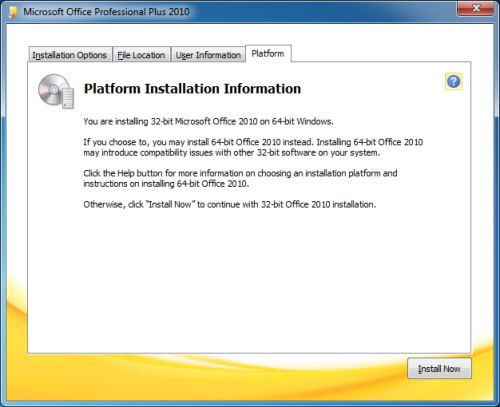
Installation Information about the availability of the 64-bit version of Office 2010.
(click on image to enlarge)

