Mail Merge filter based on Categories
When doing a mail merge in Word I can see all my Outlook contacts. In most cases I can apply some filters to easily select the contacts I need but I can’t seem to be able to filter based on Categories that I have assigned the contacts too.
Is there any way to do this?
When doing a mail merge in Word I can see all my Outlook contacts. In most cases I can apply some filters to easily select the contacts I need but I can’t seem to be able to filter based on Categories that I have assigned the contacts too.
Is there any way to do this?
The trick is to start the Mail Merge from within Outlook itself instead of directly starting in Word.
First select all the contacts that you want to include in your Mail Merge. This goes easiest when you set your view to the Phone List view first;
- Outlook 2003
View-> Arrange By-> Current View-> Phone List - Outlook 2007
View-> Current View-> Phone List - Outlook 2010
tab Home-> group Current View-> Phone
To quickly select only contacts from a specific category, you can set your view to Arrange By Categories;
- Outlook 2003 and Outlook 2007
View-> Arrange By-> Categories - Outlook 2010
tab View-> group Arrangement-> Categories
Once you’ve selected your contacts, you can start your Mail Merge via Tools-> Mail Merge (Outlook 2007 and previous) or by pressing the Mail Merge button on the Home tab of the Ribbon (Outlook 2010).
In the Mail Merge Contacts dialog that pops-up, make sure you set the option to; Only selected contacts.
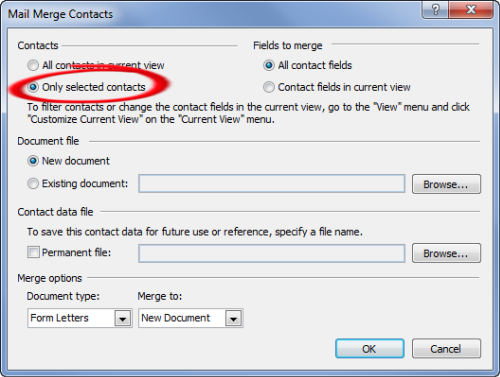
Use only the selected contacts for your Mail Merge.
After you’ve set your Mail Merge options, you can press OK and you’ll be taken to Word. Here you can still make all the regular changes and modifications that are available in Word, so you are not missing out on any options for your Mail Merge and you don’t necessarily have to send the merged document by email either.
Note 1: If you want to find out more about doing a mail merge, you can use this guide.
Note 2: You can also apply filters to you view if your selection is a bit more complex for instance when the contact has to be in a specific category and lives in a specific city/state/country or works for a specific company.
Note 3: This method can also be used to keep track of Christmas cards that you need to send out.

