Increase attachment size limit
When I try to send a message, I get the warning that my message is too big to be sent.
How can I increase the attachment size limit?
When I try to send a message, I get the warning that my message is too big to be sent.
How can I increase the attachment size limit?
Up until Outlook 2010, Outlook did not have a built-in warning system for attachments that are too big to be sent. Any error or notification that you are getting in Outlook 2007 and previous is coming from the mail server you are using. Often, the message then got stuck in the Outbox but to prevent you from sending too large attachments you could use this workaround.
Outlook 2010’s attachment limit
With Outlook 2010, the maximum size of an attachment has been set to 20MB. When you try to add a file which is larger than 20MB, Outlook will give you an error and will not allow you to add the attachment. This is in order to prevent the message from becoming stuck in the Outbox and to prevent you from needlessly uploading such a large attachment.
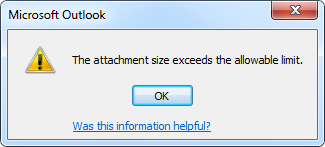
Attachment size warning in Outlook 2010
Increasing the limit
If your ISP allows for larger or smaller attachments and you want Outlook to match this limit, then you can increase or decrease this limit via a Registry tweak. If you are connecting to an Exchange server, then you do not need to modify anything as Outlook automatically modifies the limit then to the set limit configured on the Exchange server.
The setting is stored in the following location in the Registry;
Key: HKEY_CURRENT_USER\Software\Microsoft\Office\14.0\Outlook\Preferences
Value name: MaximumAttachmentSize
Value type: REG_DWORD
The value that you need to use is in KB. So if you know the amount of MB supported by your ISP, then you need to multiply that by 1024 to get the value that you need to enter. To allow for an unlimited size, you can set the value to 0.
Examples;
2MB-> 2048
5MB-> 5120
10MB-> 10240
50MB-> 51200
Note: Increasing the limit in Outlook does not increase the limit set by your ISP or administrator on the mail server. If their limit is set to 5MB and you send a file larger than that, you’ll still get sending errors about the message being too big. In that case, you can break down the large attachment or use a (secure) file upload service.

