Edit custom dictionary
I’ve added a couple of words to the custom dictionary by mistake.
How can I remove them again?
I’ve added a couple of words to the custom dictionary by mistake.
How can I remove them again?
The default dictionary where you store your own words in is in a file called CUSTOM.DIC. You can edit it from within Outlook or by directly opening it in Notepad.
Outlook 2010
File-> Options-> section Mail-> button Editor Options…-> section: Proofing-> button Custom Dictionaries…-> button Edit Word List…
Outlook 2007
Tools-> Options…-> tab Mail Format-> button Editor Options…-> section: Proofing-> button Custom Dictionaries…-> button Edit Word List…
Outlook 2003 and previous
Tools-> Options-> tab Spelling-> section: Edit custom dictionary-> button Edit…
By default the CUSTOM.DIC file is kept in a folder called UProof (for Outlook 2007) or Proof (for Outlook 2003 and previous) and can be found in the following location;
- Windows Vista and Windows 7
C:\Users\%username%\AppData\Roaming\Microsoft\ - Windows XP
C:\Documents and Settings\%username%\Application Data\Microsoft\
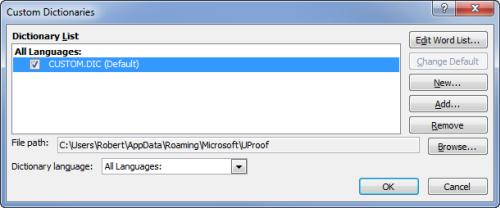
Press “Edit Word List…” to edit the Custom Dictionary. (Click on image to enlarge)
Note 1: The name of the folder is different because since Outlook/Office 2007 the CUSTOM.DIC file is saved in Unicode where the previous versions of Outlook/Office used the ANSI format. The U in UProof stands for Unicode.
Note 2: If you are in an organization, your network administrator can choose to deploy a CUSTOM.DIC file which for instance already includes some words which are not in any default dictionary such as the company name and internal abbreviations.

